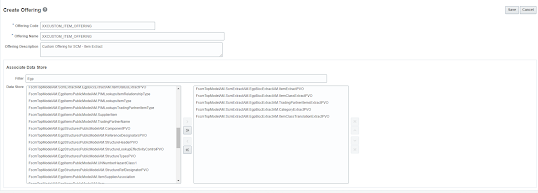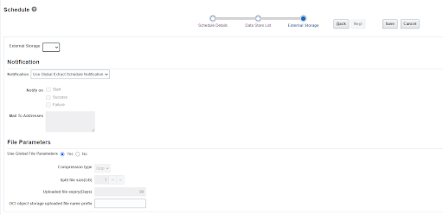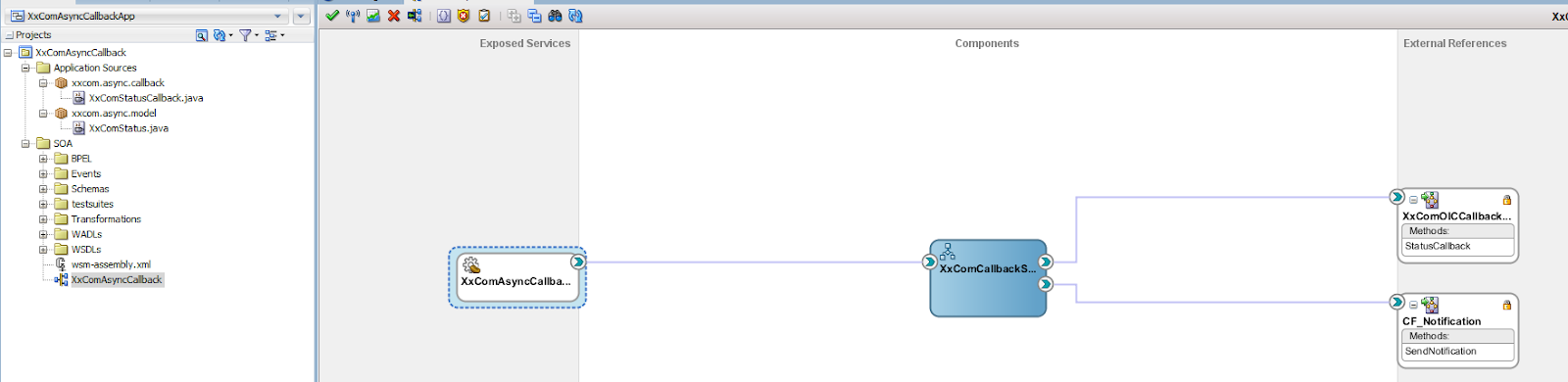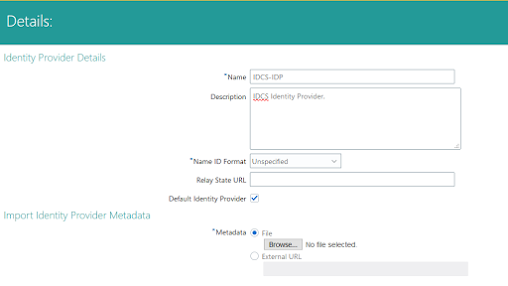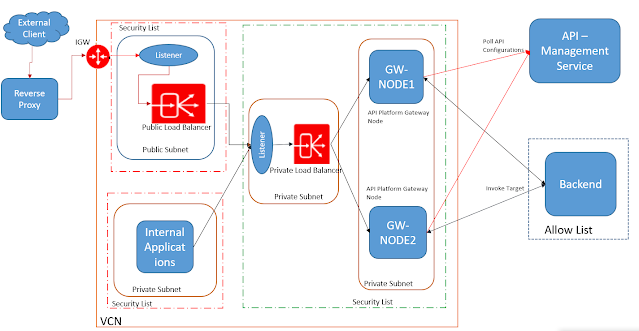Use the following sample POM template for ADF deployment.
Maven Command for deployment:
Deploy Using SSL/T3S port and custom Keystore.
mvn -Dbuild.properties.file=${property} -Djavax.net.ssl.keyStoreType=JKS -Dweblogic.security.SSL.ignoreHostnameVerification=true -Dweblogic.security.TrustKeyStore=CustomTrust -Djavax.net.ssl.trustStore=${trustStoreFile} -Dweblogic.security.CustomTrustKeyStoreType=JKS -Dweblogic.security.CustomTrustKeyStoreFileName=${trustStoreFile} -Dweblogic.security.CustomTrustKeyStorePassPhrase=welcome1 -Djavax.net.ssl.trustStorePassword=welcome1 pre-integration-test
Deploy Using HTTP/T3 port
mvn -Dbuild.properties.file=${property} pre-integration-test
WAR Deployment
<project xmlns="http://maven.apache.org/POM/4.0.0">
<modelVersion>4.0.0</modelVersion>
<groupId>vk.services</groupId>
<artifactId>VKUAssertion</artifactId>
<version>1.0</version>
<description>Super POM for VKUAssertion</description>
<packaging>pom</packaging>
<build>
<resources>
<resource>
<directory>src/</directory>
<includes>
<include>**</include>
</includes>
</resource>
</resources>
<plugins>
<plugin>
<groupId>org.codehaus.mojo</groupId>
<artifactId>properties-maven-plugin</artifactId>
<version>1.0-alpha-2</version>
<executions>
<execution>
<phase>initialize</phase>
<goals>
<goal>read-project-properties</goal>
</goals>
<configuration>
<files>
<file>${build.properties.file}</file>
</files>
</configuration>
</execution>
</executions>
</plugin>
<plugin>
<groupId>com.oracle.adf.plugin</groupId>
<artifactId>ojmake</artifactId>
<configuration>
<ojmake>${oracleHome}/jdeveloper/jdev/bin/ojmake</ojmake>
<files>${basedir}/VKUAssertion.jws</files>
</configuration>
<executions>
<execution>
<phase>compile</phase>
<goals>
<goal>compile</goal>
</goals>
</execution>
</executions>
</plugin>
<plugin>
<groupId>com.oracle.adf.plugin</groupId>
<artifactId>ojdeploy</artifactId>
<configuration>
<ojdeploy>${oracleHome}/jdeveloper/jdev/bin/ojdeploy</ojdeploy>
<workspace>${basedir}/VKUAssertion.jws</workspace>
<!-- Project Name --->
<project>WebService</project>
<!-- Project Deployment Profile -->
<profile>VKUAssertion</profile>
<outputfile>${project.build.directory}/${project.build.finalName}.war</outputfile>
</configuration>
<executions>
<execution>
<phase>package</phase>
<goals>
<goal>deploy</goal>
</goals>
</execution>
</executions>
</plugin>
<plugin>
<groupId>com.oracle.weblogic</groupId>
<artifactId>weblogic-maven-plugin</artifactId>
<version>12.2.1-3-0</version>
<executions>
<execution>
<id>wls-deploy</id>
<phase>pre-integration-test</phase>
<goals>
<goal>redeploy</goal>
</goals>
<configuration>
<adminurl>${SERVER_URL}</adminurl>
<user>${USER_NAME}</user>
<password>${PASSWORD}</password>
<!--<source>${project.build.directory}/${project.build.finalName}.ear</source>-->
<source>${project.build.directory}/${project.build.finalName}.war</source>
<targets>${TARGET_SERVER}</targets>
<verbose>true</verbose>
<remote>true</remote>
<upload>true</upload>
<name>${project.build.finalName}</name>
</configuration>
</execution>
</executions>
</plugin>
</plugins>
</build>
<parent>
<groupId>com.oracle.adf</groupId>
<artifactId>adf-parent</artifactId>
<version>12.2.1-4-0</version>
<relativePath/>
</parent>
<repositories>
<repository>
<name>OracleMaven</name>
<id>maven.oracle.com</id>
<url>https://maven.oracle.com</url>
</repository>
</repositories>
<pluginRepositories>
<pluginRepository>
<name>OracleMaven</name>
<id>maven.oracle.com</id>
<url>https://maven.oracle.com</url>
</pluginRepository>
</pluginRepositories>
</project>
EAR Deployment:
<?xml version="1.0" encoding="UTF-8" ?>
<project xmlns="http://maven.apache.org/POM/4.0.0">
<modelVersion>4.0.0</modelVersion>
<groupId>vk.services</groupId>
<artifactId>VKUApplication1</artifactId>
<version>1.0</version>
<description>Super POM for VKUApplication1</description>
<packaging>pom</packaging>
<build>
<resources>
<resource>
<directory>src/</directory>
<includes>
<include>**</include>
</includes>
</resource>
</resources>
<plugins>
<plugin>
<groupId>org.codehaus.mojo</groupId>
<artifactId>properties-maven-plugin</artifactId>
<version>1.0-alpha-2</version>
<executions>
<execution>
<phase>initialize</phase>
<goals>
<goal>read-project-properties</goal>
</goals>
<configuration>
<files>
<file>${build.properties.file}</file>
</files>
</configuration>
</execution>
</executions>
</plugin>
<plugin>
<groupId>com.oracle.adf.plugin</groupId>
<artifactId>ojmake</artifactId>
<configuration>
<ojmake>
${oracleHome}/jdeveloper/jdev/bin/ojmake
</ojmake>
<files>
${basedir}/VKUApplication1.jws
</files>
</configuration>
<executions>
<execution>
<phase>compile</phase>
<goals>
<goal>compile</goal>
</goals>
</execution>
</executions>
</plugin>
<plugin>
<groupId>com.oracle.adf.plugin</groupId>
<artifactId>ojdeploy</artifactId>
<configuration>
<ojdeploy>
${oracleHome}/jdeveloper/jdev/bin/ojdeploy
</ojdeploy>
<workspace>
${basedir}/VKUApplication1.jws
</workspace>
<!-- Application Deployment Profile -->
<profile>
VKUApplication1
</profile>
<outputfile>
${project.build.directory}/${project.build.finalName}.ear
</outputfile>
</configuration>
<executions>
<execution>
<phase>package</phase>
<goals>
<goal>deploy</goal>
</goals>
</execution>
</executions>
</plugin>
<plugin>
<groupId>com.oracle.weblogic</groupId>
<artifactId>weblogic-maven-plugin</artifactId>
<version>12.2.1-3-0</version>
<executions>
<execution>
<id>wls-deploy</id>
<phase>pre-integration-test</phase>
<goals>
<goal>redeploy</goal>
</goals>
<configuration>
<adminurl>${SERVER_URL}</adminurl>
<user>${USER_NAME}</user>
<password>${PASSWORD}</password>
<source>${project.build.directory}/${project.build.finalName}.ear</source>
<targets>${TARGET_SERVER}</targets>
<verbose>true</verbose>
<remote>true</remote>
<upload>true</upload>
<name>${project.build.finalName}</name>
</configuration>
</execution>
</executions>
</plugin>
</plugins>
</build>
<parent>
<groupId>com.oracle.adf</groupId>
<artifactId>adf-parent</artifactId>
<version>12.2.1-4-0</version>
<relativePath></relativePath>
</parent>
<repositories>
<repository>
<name>OracleMaven</name>
<id>maven.oracle.com</id>
<url>https://maven.oracle.com</url>
</repository>
</repositories>
<pluginRepositories>
<pluginRepository>
<name>OracleMaven</name>
<id>maven.oracle.com</id>
<url>https://maven.oracle.com</url>
</pluginRepository>
</pluginRepositories>
</project>